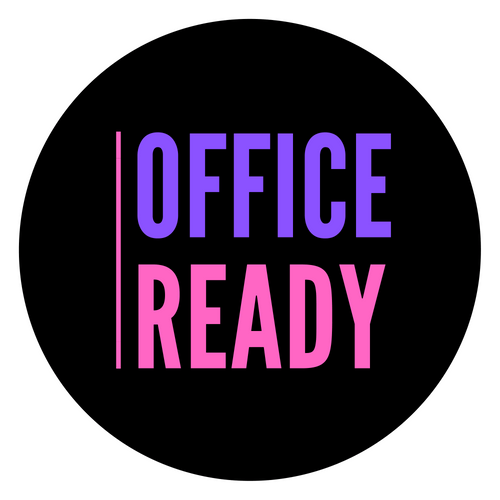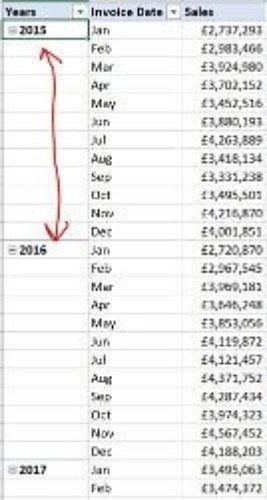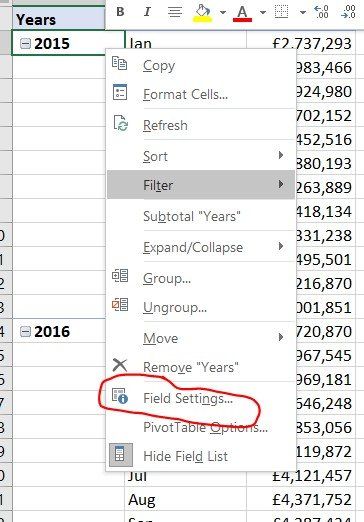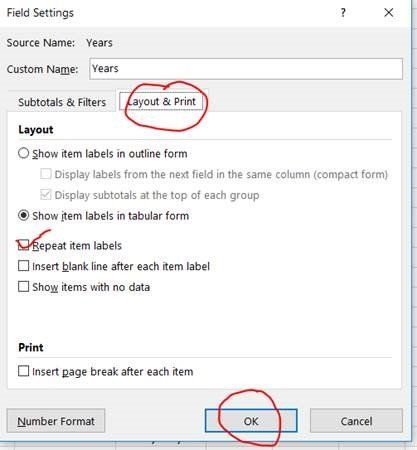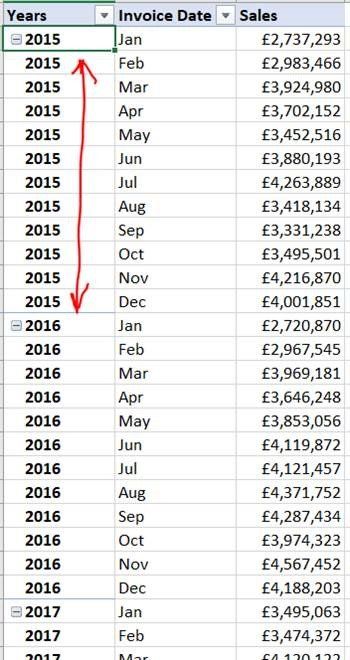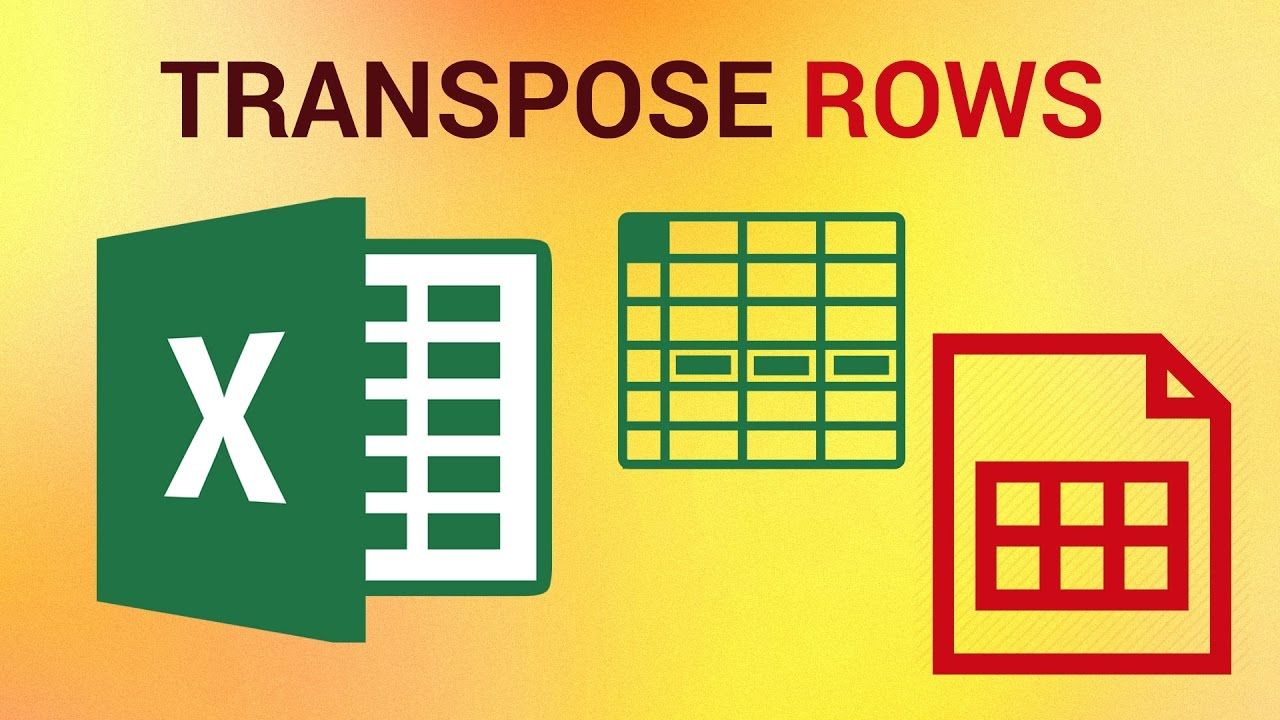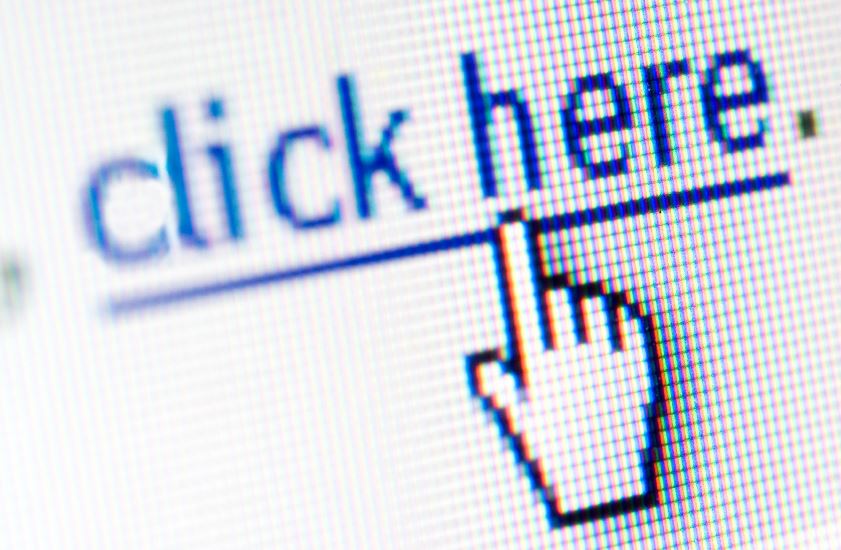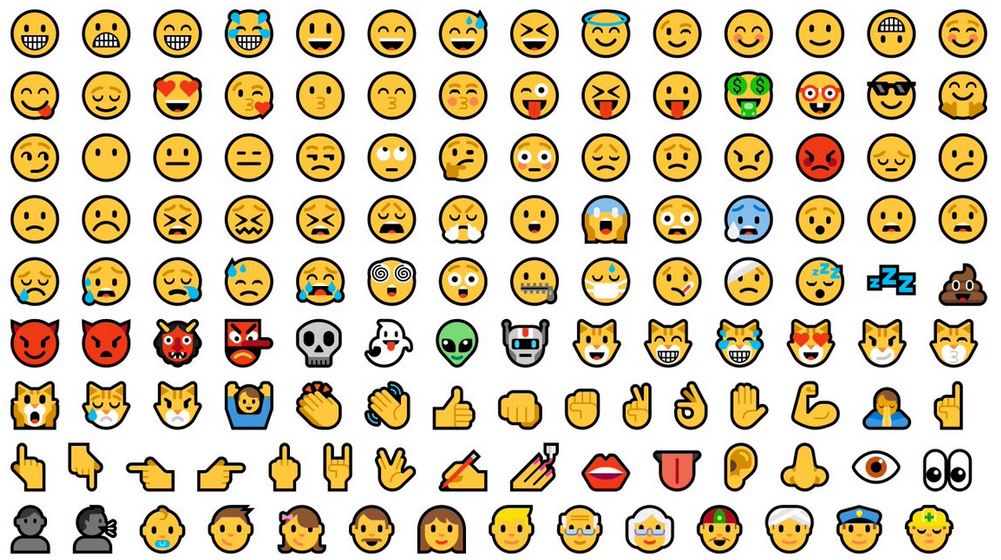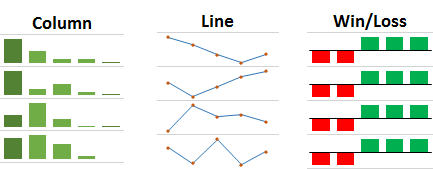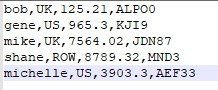Repeat Row Labels in a Pivot Table
September 16, 2018
Want to repeat those row labels on every row? Here's how
When you create a Pivot table in Excel, by default you will get one sub heading for each unique row item. So in the example below, I have Year & Month in my rows and Sales Amount in the Values. You can see that the Year label appears only once on the first row until the year value changes.
But what I want to do in this example is repeat the Year label for each month in my Pivot table. Here’s how you can change it;
Right mouse click on the field (in this case Year) and select Field Settings
Select the Layout and Print tab, tick the box for Repeat item labels and click ok.
And there you have it, repeated labels on each row!